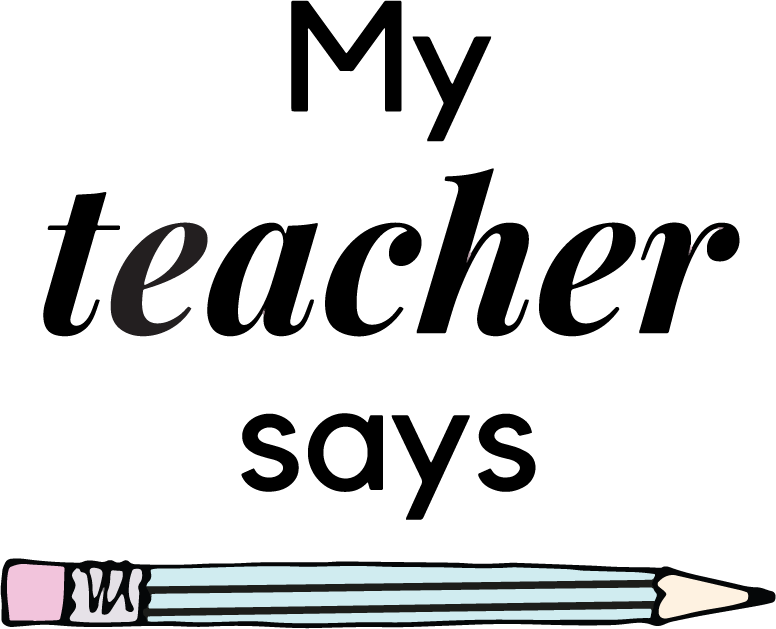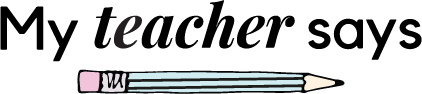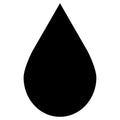Bitmoji Stamp Guide
Bitmoji Image Requirements
We want your Bitmoji stamp to be perfect, please follow these guidelines to achieve the best quality Bitmoji stamp.
A plain, non-busy Bitmoji works best. Select an image with a clear face and no background to ensure your stamp is crisp and clear. 
Our software relies on the black outline to produce a clear and precise image for your stamp. Please also ensure that this is clear in your image. We cannot use 3D avatars or Facebook avatars.

Not sure how to save your Bitmoji image? Check out our step by step guide below.
How to Create Your Custom Bitmoji Stamp
The Bitmoji craze is here to stay and you want to add your own personalised Bitmoji stamp to your collection. Bitmoji allows you to create an avatar that looks exactly like you, with fully customised hair styles, outfits and features.
Here is our step by step guide on how to get your own!
1. Download the Bitmoji App
The app is available on both iOS and Android.

2. Create an Account
You will need to sign up for an account using your email and password.
3. Design your Bitmoji
Once you have signed up you will be able to design your Bitmoji to look just like you. The possibilities are endless.

4. Save your Bitmoji
When you are happy with your creation, press Save.
5. Choose your Bitmoji
Once you have saved your Bitmoji, you will see a full range of designs to choose from.
If you have a particular one in mind, use the ‘Search Stickers’ bar to find it. For example, you can search ‘smiling’ or ‘thumbs up’.

Please note that a plain, non-busy Bitmoji works best. Select an image with a clear face and no background to ensure your stamp is crisp and clear.

Our software relies on the black outline to produce a clear and precise image for your stamp. Please also ensure that this is clear in your image. We cannot use 3D avatars or Facebook avatars.

6. Saving your Bitmoji
Found the perfect design? Great! Press and hold your design and select ‘Save image’. Your image will be added to your Camera Roll.
7. Uploading your Bitmoji
Head back over to our website and upload your image to our Bitmoji upload file. You can do this straight from your mobile.
If you are ordering online using a laptop or computer, simply email yourself your Bitmoji image you have saved from your mobile. Save it to a known place on your laptop/computer and upload to our website.
8. Ordering your Bitmoji Stamp
Before you order, type in your name and personalised message exactly as you want it to appear on your stamp. Please make sure your message does not exceed 18 characters (including spaces).
Next, choose your ink colour; Black, Purple, Blue or Red.
Place your order and your very own custom Bitmoji stamp will be with you in 14 days! Yaaay!
Thank you,